Adding a Merchant Account to a Payment Gateway
A merchant account is an account that allows a merchant to accept credit card payments. Each payment gateway must be associated to at least one merchant account.
To add a merchant account to a payment gateway, complete the following steps:
- Set the PaymentProcessingModel system option to the Multiple Providers setting.This is required in order to have access to the payment gateways child form found on the Accounting Setup page.This step should have actually occurred during your netFORUM implementation.
- Expand the Overview group item in the Accounting module to view the available group item links.
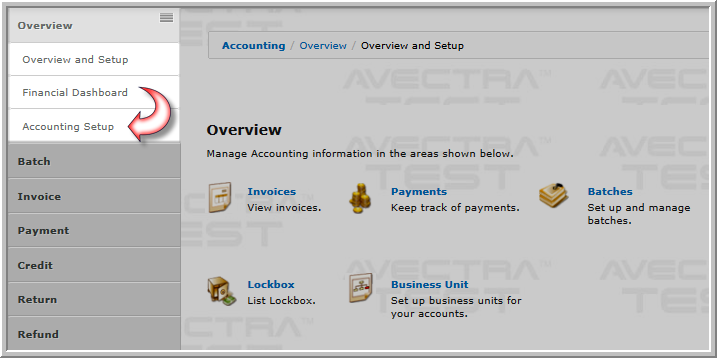
- Click the Accounting Setup group item link.
- Expand the payment gateways child form to view the list of available payment gateways.
- Click the GoTo icon next to the payment gateway to which you will be adding the merchant account. This will open the Payment Gateway Profile page.
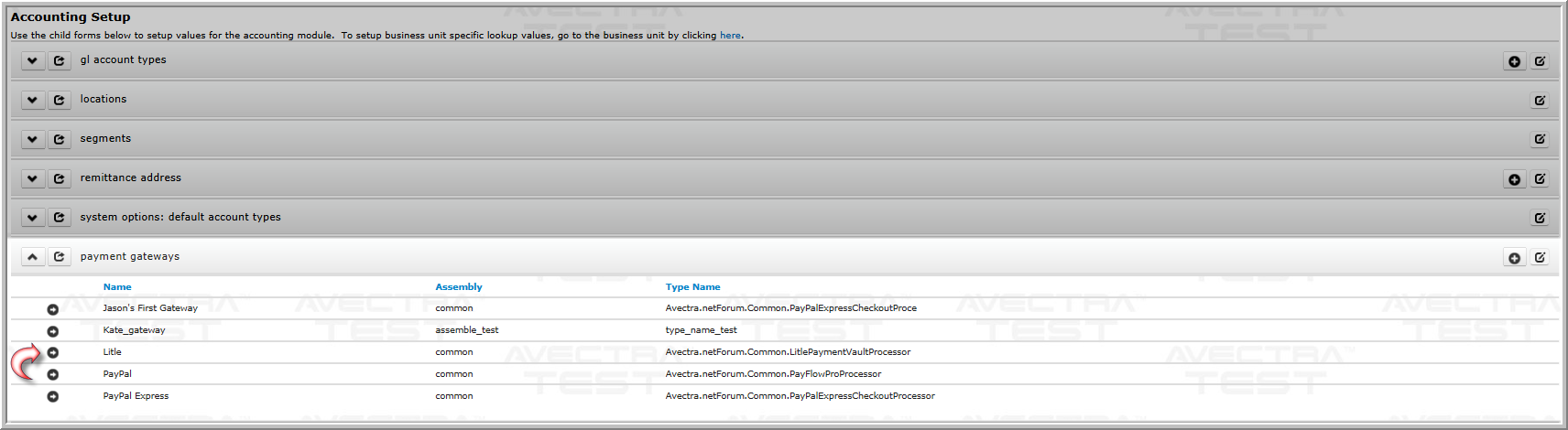
- Expand the merchant accounts child form to view the list of current merchant accounts for this payment gateway.
- Click the Add icon located on the merchant accounts child form. This opens the Add - Merchant Account pop-up window.
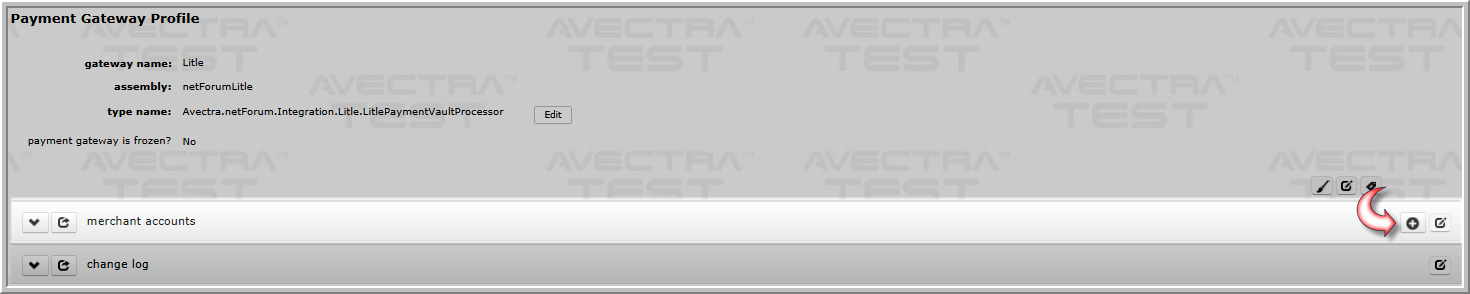
- Enter the name of the new merchant account in the merchant account name field.It is a common practice to tie the name of a merchant account to the business account for which it will be used.
- Click the merchant account is frozen? check box to freeze the merchant account. Freezing a merchant account means the merchant account is no longer available to process new transactions but is still able to process existing transactions that use this merchant account.
- Click the supports processing of level 2 transaction data? check box to enable processing of level 2 transaction data. If this check box is checked, the supports processing of level 3 transaction data check box appears.
- Click the supports processing of level 3 transaction data? check box to enable processing of level 3 transaction data. Level 3 transaction data processing can only be enabled if level 2 processing is also enabled.
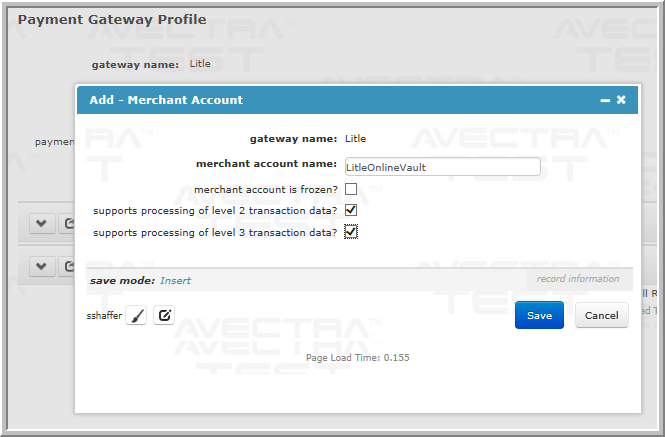
- Click the Save button.The newly added merchant account appears on the merchant accounts child form.
Tip: Use a consistent naming convention with your merchant accounts to make them easily identifiable from a list.
